
Setting a homeschool schedule can be a constant challenge for homeschool families, but the BJU Press Homeschool Hub is designed for painless planning with the homeschool mom in mind. You can set your homeschool weekly schedule or schedule your homeschool subjects using the Hub. This all-in-one homeschool planner fully aligns with both the BJU Press parent-led textbooks, teacher editions, and our video courses, or you can use the free scheduler without BJU Press materials. Here’s your guide to scheduling your homeschool day with no hassle using the Hub!
Planning Your Schedule with the Homeschool Hub
If you’re new to homeschooling or just new to homeschooling with the Hub, here are some suggestions for planning your homeschool weekly schedule. The Hub keeps you on track and motivated to get through each day but still gives you the flexibility to create a homeschool schedule that fits your family’s needs.
How to Plan Your Homeschool Weekly Schedule
The Hub automatically generates an assignment schedule for all your BJU Press courses. For video courses, your assignment schedule will match the assignments and expectations of your video teacher. For parent-led courses, the assignment schedule includes all recommended assignments from the teacher editions. When you assign a course to a student, you can choose a start date for your lessons and assign the days of the week your student will work on that course. You’re also able to set alternating schedules and choose how many lessons should be completed each day. Once you choose how you’d like your schedule to be set up, it automatically populates with lessons for the entire year.
How to Plan a Homeschool Day
The Hub includes either manual or automatic time tracking. In early grades, you should plan for between two and four learning hours a day. For upper grades, plan for between four and six hours a day. The Parent Dashboard includes a widget that lists all the materials and resources you’ll need for each day.
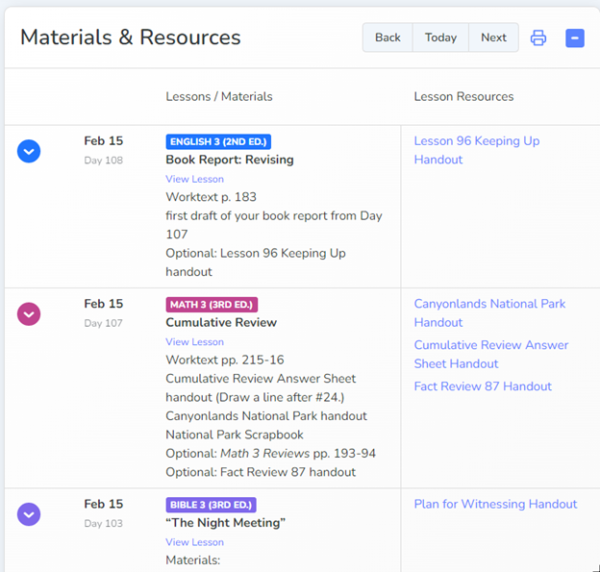
How to Schedule Homeschool Subjects
In the course settings, you can customize the order in which each course appears. It’s often best to arrange your courses based on when your child is fully awake and capable of tackling challenging material. If he or she is an early riser, schedule challenging subjects first with easier subjects at the end of the day. If they’re more awake in the afternoon, do the opposite. Additionally, certain core subjects, like the English language arts or math and science, work best grouped together. These courses support each other and follow similar progressions, so learning in math will often complement learning in science, and vice-versa.
How to Schedule Homeschool Lessons
The Hub is designed for customizability, and your schedule is as flexible as you want it to be. In the Course Overview section of the Hub, you can access the Course Planner and skip, skip and replace, or move individual lessons as needed. Just keep in mind that it may not be the best idea to rearrange the order of lessons frequently because many lessons use a progression of thinking and difficulty to help students grow and learn. But sometimes, it may best for your family to move certain lessons during the year.
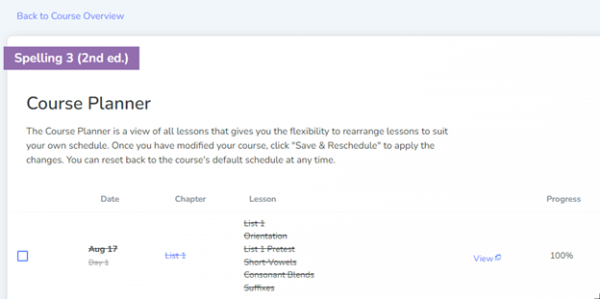
How to Keep Track of Your Homeschool Grades
The Hub includes a built-in assignment grader and gradebook. The Assignment grader lets you quickly input the number of points earned for each assignment that can receive a grade. For video course users, the assignment grader also includes a linked answer key for all required assignments. Tests and quizzes for video course users (Grades 5 and up) are auto graded. Once you have grades for your student’s completed assignments, your gradebook show you your student’s current grade average based on your grade settings.
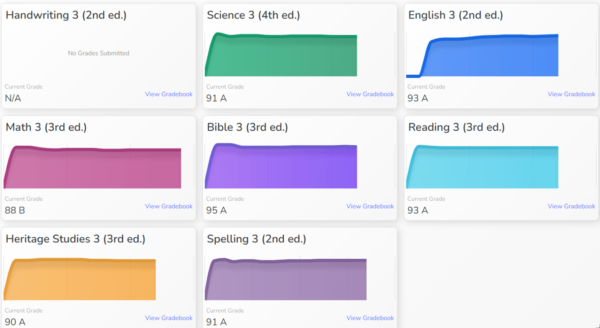
Can you create a free homeschool schedule with the Hub?
While BJU Press video courses and textbooks hold the most value from the Hub, you can also use the Hub as a free online planner without our materials. The free online planning option is great for families who have additional courses that are not part of the BJU Press curriculum. However, the Hub is easier to use with our curriculum since courses automatically include all the information you need. Non-BJU Press courses must be customized manually. If you’re not planning on using the Hub for any BJU Press courses, check out these other homeschool planner options.
How to Set Your Homeschool Schedule with Alternative Courses
To assign a non-BJU Press course, first choose from the available template options. Choose the template with the number of days that most closely matches your custom course. From there you can choose days of the week and number of lessons. Once assigned, your template course populates with generic lesson numbers for all valid days for your course. You may then customize your course to add lesson information and assignments.
The Homeschool Hub Calendar at a Glance
Your calendar on the Hub will show all the lessons for the day, week, or month, as well as any special events you have scheduled. Your calendar is where you make minor, day-to-day adjustments to your schedule and where you schedule vacations and special days.
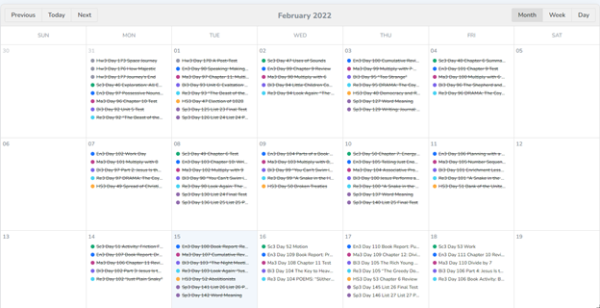
The homeschool calendar features
- Calendar View with all the days and lessons for the month
- Add Event option to add vacations and special days
- Reschedule Tools that let you catch up late assignments, add a new school day, or shift course lessons
Scheduling Fun on the Hub
Even though the Hub automatically assigns lessons to specific days, there’s no reason you must stick to those days. We designed the Hub to be flexible. Homeschool families need that flexibility to encourage joy of learning and keep school days fun. Here are some ways you can customize your Hub experience whenever you need fun.
- Schedule it. Plan out your days off and put them in your calendar ahead of time so you and your children will always know when they’re coming. The Add Event option allows you to add specific events to just one calendar, or to every child’s calendar.
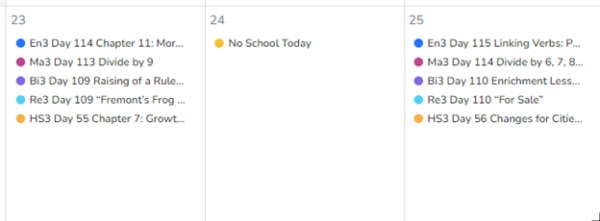
- Take days off whenever you need to. Don’t enjoy planning ahead enough to schedule days off? No worries! Take the days off when you feel like you need them and forget about the schedule for the day. The next day, you can go in and just select “Catch Up Late Lessons” for all your students and you won’t have to bother with making up a day’s work.
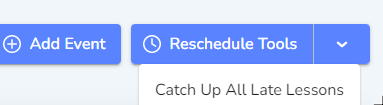
- Let your kids pick the colors for their courses. It may seem silly, but letting kids assign a color to their own classes will help them take ownership of their learning.
- Use alternating schedules. When you create a course, you can set up courses to use alternating schedules. You may have a course alternate from week to week, giving you a longer school year but shorter school days.
- Disable late notifications. Late notifications can be an unnecessary stressor, especially if you prefer to go with the flow of each day rather than sticking to a fixed schedule. Late notifications can be turned off from your parent account so neither you nor your students are told when assignments are late.
- Skip it. If you’ve covered material adequately and there are more worksheets or lessons to come, you can skip them as much as needed. The Hub will prevent skipped assignments and lessons from appearing on the gradebook, so you don’t need to worry about them.
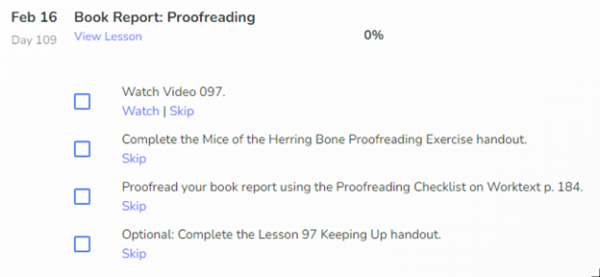
How Your Child Can Keep Track of Assignments
If you’re encouraging independent learning in your homeschool, then the Homeschool Hub can be your go-to resource for helping your children keep track of their own work and assignments. Every student has his or her own account on the Hub that allows them to access and complete assignments for each day. While students may be responsible for completing their assignments, parents still maintain oversight over children’s learning by customizing their Hub experience and schedule as needed.
Is there a way to move individual assignments to different days? Example: there are 3 tasks to be completed for a subject for the day. I want to move the 3rd task to a different day. Is that possible?
Hi Ruth! Your courses are active and should be visible. If you have created your students and still cannot assign courses to your students, please call in to customer service at 800-845-5731 and they can troubleshoot this issue with you.
Who do we talk to about tech difficulties with the hub? I have kids doing an online Bible course with BJU press, and another child doing video preschool classes. None of them show up in the hub for me to choose as classes.