
For all you Homeschool Hub users, there are now even more fun Hub cutouts for you to create new crafts! Whether you want to celebrate accomplishments, inspire learning, or express creativity, you have a wide variety of options. You can apply these graphics to T-shirts or tote bags, wood plaques, tumblers, notebooks, and even car windows using a vinyl cutting machine or an iron for T-shirts and tote bags. If you already have a Cricut or other vinyl cutting machine, you can start downloading and cutting these great designs even today! If not, you can follow the steps to download and iron on your printed design.
Not a Hub user? The BJU Press Homeschool Hub is a homeschool planner that aligns with your BJU Press materials!
T-Shirt and Vinyl Designs
- Homeschooling and Homeschool Graduate Designs
- New Homeschool Hub Designs
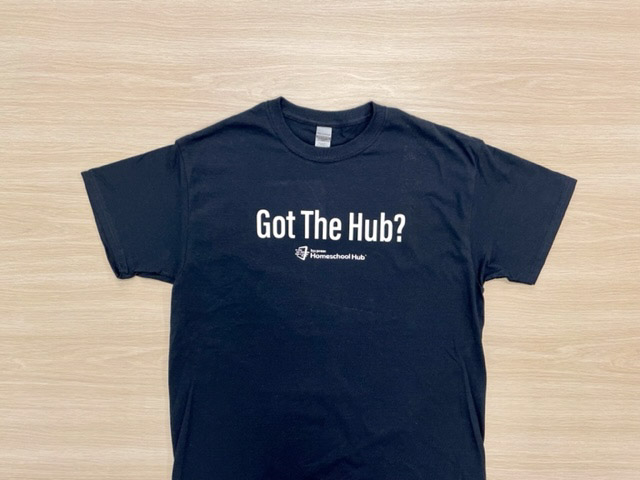
How to Apply Iron-on Graphics Using a Printer
What you need:
- A downloaded graphic (choose from the designs above)
- Transfer paper
- Inkjet printer (a laser one will not work for printing graphics)
- Scissors
- Sheet or pillowcase
- Clothes iron
Choosing Graphics and Paper
First, choose and download an image. Next, you will need to have transfer paper on hand. If using a dark colored shirt, use dark transfer paper. Use light transfer paper for light or white fabric.
Printing
If you are using light transfer paper, make sure you reverse the image first before printing it; otherwise, the design will be unrecognizable on your shirt or canvas bag. The reversal or “mirror” process is simple and can be done on either your printer’s settings or image editing software on your computer. It is not necessary to reverse the image if using dark transfer paper.
Print your graphic onto a sheet of regular printing paper first to make sure it looks the way you want it without having to waste transfer paper. When you are satisfied with the image’s appearance, print it onto the transfer paper. The correct side will usually be marked, but if not, print on the coated side of the paper.
Next, carefully cut out the image using scissors. Remember that any paper you leave around the image will leave a noticeable filmy mark on the fabric.
Material Prep
Place a sheet or pillowcase on a hard surface such as a table, desk, or heat-resistant counter. Arrange your shirt or canvas bag on the surface, making sure there are no wrinkles or creases in it.
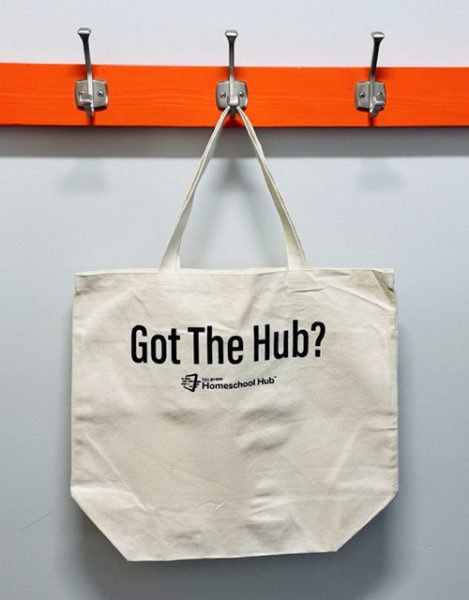
Ironing
Now you are ready to iron your image onto the fabric. If you wish, you can let your children iron their own shirt or canvas bag.
First, empty all the water from the iron and turn it to the highest heat setting, but not on steam. If you are using light transfer paper on a light or white shirt, make sure to place the graphic face down. For dark transfer paper on a dark shirt, place the graphic face up. Line up the center of the image with the center of the neckline on the shirt.
For light/white fabric: Iron for three minutes for a full sheet of transfer paper, ninety seconds for a half sheet, or forty-five seconds for a quarter sheet.
For dark fabric: Iron for two minutes for a full sheet, one minute for a half sheet, or forty seconds for a quarter sheet.
Let cool for two minutes, or until paper reaches room temperature. Carefully peel off the transfer paper to reveal the image on the shirt.
Washing Instructions
Wait at least twenty-four hours before washing your shirt. It’s safe to wear it during this period; none of the graphic will come off. Wash the shirt inside out using cool water on normal wash cycle. Letting it air dry is best, but you can dry it on a low heat setting in your dryer.
How to Apply Graphics Using a Vinyl Cutting Machine
What you need:
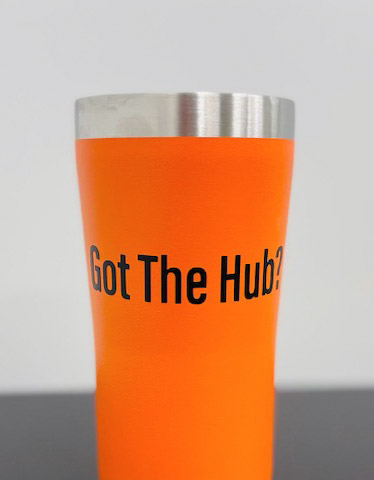
- Vinyl cutting machine
- Vinyl paper
- Computer
- A downloaded graphic (choose from the designs above)
- Semi-transparent transfer tape
- Rubbing alcohol (optional)
- Squeegee, credit card, or popsicle stick
- Download an image into a program such as Inkskape, Illustrator, or Corel Draw. Once downloaded, you will need to import it into a vinyl cutting machine. Many vinyl cutter programs are available, including SignCut and Flexi Starter 10.
- Connect your computer to your vinyl cutting machine. Most of these connect via a USB port. Then choose your specific vinyl cutter to connect to your software.
- Load your vinyl material into the cutting machine. Insert the vinyl under the pinch rollers and on top of the roller bar, then release the rollers to secure the vinyl.
- Choose your blade sharpness and angle. 45 degrees is the happy medium that many users prefer.
- Select the blade pressure and test it by sending a line of text to the cutter. You want to penetrate the vinyl without completely cutting through it.
- Send your downloaded image to the cutting machine. Most designs take only a few minutes to cut.
- Remove your cut vinyl by releasing the rollers and pulling the vinyl toward you. Use rolling scissors to slice the vinyl from the roll.
- After you cut your design but before you transfer it onto your chosen surface, you’re ready to weed it. This is the process of removing unwanted material in your image by “digging up” tiny pieces of vinyl you don’t want on your final printed design. Learn more specific instructions on weeding.
- Cover your image with transfer tape. This is comparable to masking tape. It adheres to the vinyl so you can transfer your design to the final surface. (Note: if you are applying a vinyl image to a T-shirt, tote bag, or other cloth item, refer to the instructions below.)
- Optional: prepare your target surface with rubbing alcohol to remove any dirt and ensure proper adhesion.
- Choose a semi-transparent transfer tape to apply your image. Use a squeegee, credit card, or popsicle stick to rub the transfer tape firmly onto the vinyl, making sure to cover the entire surface.
- Finally, apply your image. It’s important to note that if you are applying your design to the inside of glass, cut the mirror image so that it appears correct from the outside of the glass. Gently peel away the transfer tape; your design should stick to the tape. If it doesn’t, lay the tape down and use your squeegee or other tool to stick the design to the transfer tape. Then take your image and apply it to your prepared surface, using your squeegee to smooth it out and remove any air bubbles. Carefully remove the transfer tape to reveal your finished product.
Whichever surface you choose, you will enjoy creating your own unique homeschooling crafts with all these fun new BJU Press Homeschool Hub designs!
• • • • •
Jennifer is a pastor’s wife and mom of two young girls and loves homeschooling them. During her own twelve years of being homeschooled, Jennifer developed a passion for reading and writing. She earned a bachelor’s degree in creative writing and relishes writing during her free time.
Leave a Reply